If you use multiple Google accounts on your device, then you might be wondering why some Google services, such as Google Calendar, Google Drive, Gmail, etc., open with one account and not the other by default. This is because a default Google account has been set automatically and now you manually require to change your account to the other one if you need to.
Not too long ago, Google changed its settings and no longer allows you to manually choose your default Google account. It now selects a default account for you which is the one you initially sign in with. Whichever account you log in with first automatically becomes the default account.
This article discusses how you can change your default Google account to use various Google services. However, before we dig into that, there is some confusion on the internet between a Google account and a Chrome account. Since this is not documented very well, let us address this confusion.
[toc]
Google Account VS. Chrome Account
If you are using any of the Google products, such as Gmail or Google Drive, then you already have a Google account. The credentials for your Google account are an email with a “@” in it. However, it is not necessary that its ends with “gmail.com.”
You can sign into multiple Google accounts simultaneously by using these credentials on any web browser or their applications (for Android/iOS etc.). However, if you use any web browser other than Google Chrome, you will only be signing into the Google account. That is not the case with Chrome.
While signing into a Google account on Chrome, you are also automatically signed in to a Chrome account using those very same credentials. You may understand the difference between them with the visual aid in the image below.

This is important to understand because changing the default account requires slightly different methods for Google Chrome and other browsers.
How to Check the Default Google Account
You can check which of your multiple accounts is currently the default Google account in Chrome. Simply go to Google’s website and click on the profile picture on the top-right. There, you will see a list of accounts currently logged in.
If you are currently not using the default account, you will see “Default” written next to one, as in the image below:
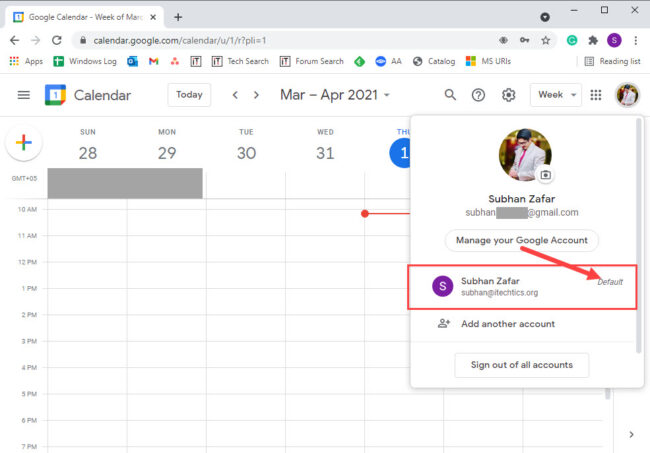
If you do not see “Default” written alongside any Google account, then you are probably using (logged in) it right now.
How to Change the Default Google Account
Change Default Google account in Google Chrome
As we mentioned earlier, the default Google account is the one you sign in with initially.
In many cases, your default account is the one you signed in with first.
Microsoft Support Page
In the case of Google Chrome, you need to sign out of all Google as well as Chrome accounts and then sign back in with the account you want to make default. However, a while ago, once you signed out of the default account, the secondary account automatically became the default account. That is not the case anymore.
To change the default account in Google Chrome, perform the following steps:
-
Go to Google’s website, click on the profile picture in the top-right corner, and then click “Sign out of all accounts.”
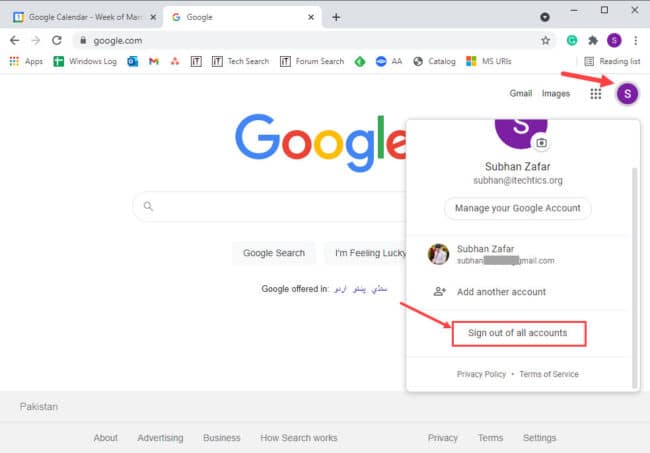
Sign out of all Google accounts -
Now click on the ellipsis (3 dots) in the top-right corner of the browser and then click Settings
-
Under the “You and Google” section, click “Turn off” to switch off data synchronization.

Turn off account synchronization -
In the confirmation dialog box, click “Clear and continue.”

Clear all synchronized data You will now be signed out of all Google accounts as well as Chrome accounts.
-
Now, go to Google’s website and click “Sign in” in the top-right corner.

Sign into Google -
Enter the credentials for your Google account and log in.
The account you sign in with will now be the default Google account used in Chrome.
Change Default Google Account in Other Browsers
Changing the default Google account in another browser is relevantly easier. All you need to do is sign out of all Google accounts and sign back in with the account you want to set as default.
Go to Google’s website, click on the profile picture in the top-right corner, and then click “Sign out of all accounts.” Once signed out, visit Google’s site again and sign in using the Google account credentials you want to set as default, and you are done.
Closing Words
The method to sign out of all accounts and then sign back in just to change a default account does not entirely make sense, but it is the only method currently available. We think that Google needs to announce a feature to manually select a default account if more than one Google account is detected on a single device.

